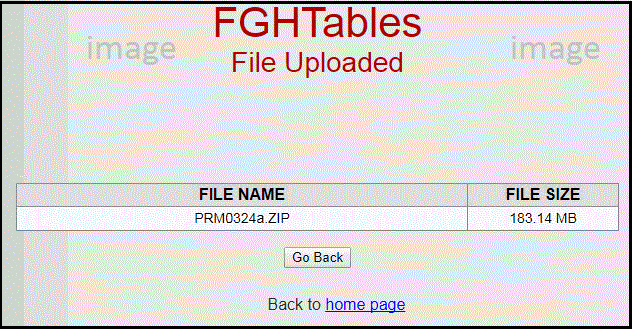Files Uploaded:
0 of 0
Current Position:
0 / 0 KBytes
Elapsed Time:
0
Est Time Left:
0
Est Speed:
0 KB/s.

Verification Errors |
Click Here |
Need a file converted |
Click Here |
Remove Serial Number |
Click Here |
Delete Cards in bulk |
Click Here |
Delete Items in bulk |
Click Here |
Delete Orders in bulk |
Click Here |
Delete Quotes in bulk |
Click Here |
Foreign Currency |
Click Here |
Payment Summaries & EMPDUPE file |
Amended Payment Summaries |
Individual, Labour Hire, PSI & |
Electronic TFN Declarations |
Taxable Payments Reporting for |
Click Here |
Tax Tables |
for QuickBooks® |
Click Here |